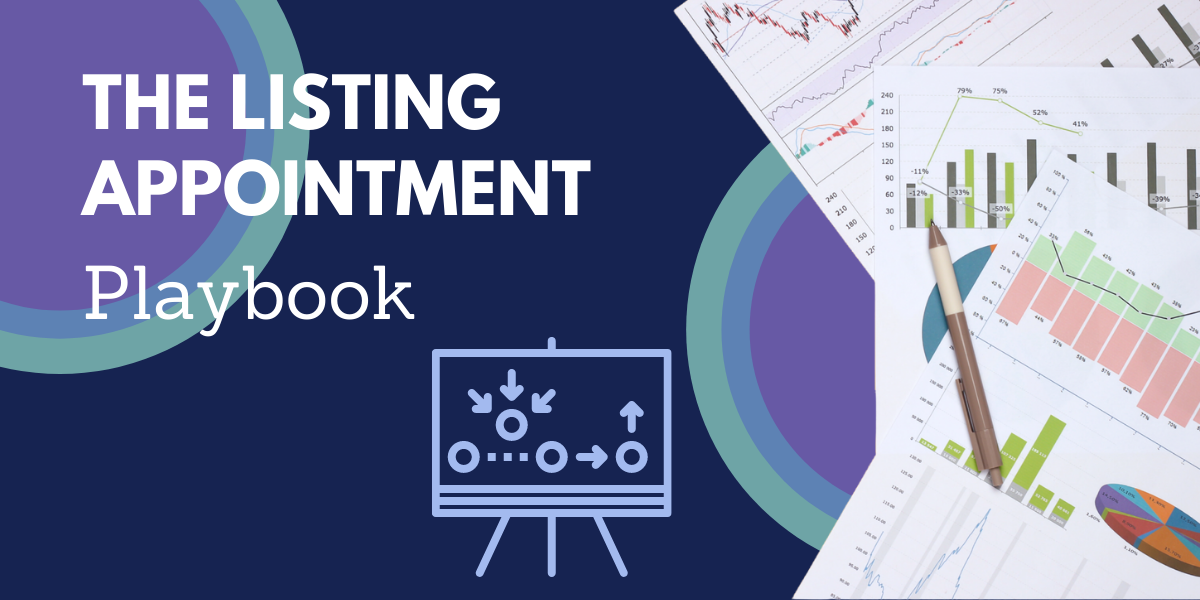On-Demand Webinar | Can Your MLS Save
Your Relationship?
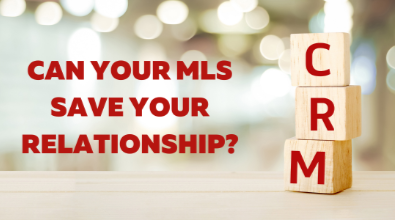
Missed Us Live? Catch the Replay
This session will cover keeping track of every message from one central platform, staying in touch with automatic emails for saved searches, playing matchmaker with your buyers, and never forgetting a birthday or anniversary. Watch the on demand webinar, then click below to register for more webinars or join the MLS that gives you more for your money.
CRM and Electronic Signature for Real Estate
Introduction:
Dave: Welcome to StateListingsInc. The home of MyStateMLS. My name is Dave and Welcome to a little February session of the Key to a healthy relationship and how MyStateMLS is the MLS that can help save your relationship when it comes to you staying connected with your clients and customers.
Dave: So let's get things started and talk about what makes a good relationship. We know that falling in love is tough but once we get there It's amazing, but there's still work that needs to be done to make sure we keep a solid relationship, and when it comes with relationships whether Its family, friends, or in this case your clients and customers, any marriage counselor is going to tell you that the key to a good relationship is going to be communication and having that solid communication and keeping up with communicating with your clients, with your customers, is certainly a great way to make sure that, that relationship is long-lasting so that they come back to you for when they're ready to sell their home, buy a new home, maybe they want to refer their family and friends to you. Keeping that good repertoire with your customers and clients through the means of great communication is a great base for you and growing your business. With that said, It's quite obvious that when you're working with customers and prospective clients, It's super important to stay in touch with them and when we're talking about those clients whether It's past, present or even future, those ones that have told you no in the past, but you've still got them on your email list, you still reach out to them every few months, It's important that you use tools like a CRM, a customer relationship management tool to make sure you're always connected with those clients, with those customers, just so that, you stay on top of mind of them and that way they know when they do need a real estate professional, they know they can come to you.
Dave: So let's just play the dating game real fast or the newly-wed game. Your customers, your clients they're not here, so we can't play a normal version of the game but you've got to think about your customers and clients and they're more than just a phone number or an email address in your CRM, they are a person and you have to handle them as such. You can't just be looking at them as dollar signs. When it comes to the end of the day, you've really got to know these customers and the clients that you both represent and could represent in the future and so what do we mean by that? Do you know your client's name? Yeah, chances you know their name. Do you know their full name? But let's go beyond that, do you know the name of their spouse? Do you know the name of the kids? What about the pets? Do you know the names and family members of all your clients and customers? Do you have those written down anywhere? Do you have notes about what they like? Do you know when their birthday is? Do you know all of these different things about your customers and clients?
Dave: Knowing these things can certainly play up when you reach out to them, especially now coming out of 2020 the coronavirus, covid-19 totally shook things up. People were doing social distance, work from home, kids were doing distance learning, working from home. So when you're working and reaching out to these potential clients, to these potential customers, if you know the names of the kids, bring them up in conversation. Hey, Jer this is Dave. I know we discussed selling your house last year, but things got a little crazy. How's everyone doing? How's the wife? How are the kids? How have they been doing distance learning? How they've been handling this kind of shake-up? Address them by their names. Let that potential client, that potential customer know that you're actually invested in them, their family, and this big decision of buying or selling a home.
Dave: And when it comes to those conversations that you've had with your customers and clients, do you remember what you talked about last? Do you remember when it was? All of these things are something that can be placed into a CRM, to allow you to keep good tracking, good notes, so this way when you reach back out to that potential client, that customer, you know exactly who they are, you know exactly what you've discussed in the past and you have a good backlog and tracking of this entire journey that you've had with them from that first phone call. And for those that are already using MyStateMLS, if you're not already using it, we do include that built-in CRM. That's going to allow you to track all of your customers, all of your clients, create saved searches that are going to automatically send new listings to those buying customers and It's going to allow you to keep notes on those interactions that you've had with your past clients, with your past customers, so you never miss a beat. You're going to be able to have that conversation, You're going to check in with them, find out if they're ready to sell yet or are they ready to buy yet. They say no, contact me again, let's try again in the summer. So you can go into your CRM, find that customer in there, add those notes saying, we talked for a little bit, family's doing good, kids are doing distance learning, they want to wait until the summer to see if they can buy or sell then. We can add that to the CRM, so that way when we follow up with them again, we know exactly where we left off. We don't have to try to remember.
Dave: So let's do a quick dive into the MyStateMLS CRM and see exactly what we're talking about. If you're not a member of MyStateMLS just yet, you can visit us anytime by visiting mystatemls.com that's m-y-s-t-a-t-e mls.com. If you're not a member you can just go ahead click on that signup button, right at the center of the screen and that's going to take you right into the process to get started. One of the coolest features of MyStateMLS is how easy it is to get involved and become a member with our unique custom-built platform. You can be up and running the same day that you get signed up. So if you're interested in getting started with MyStateMLS, as soon as this webinar wraps up, you can visit us at mystatemls.com, click on that signup button and you can be up and running right away. Once you've logged into your MyStateMLS account you can get to your CRM by clicking on the contacts button on the left-hand sidebar menu or we can use the contacts dropdown at the top of the screen. If you're a brand new user to the MyStateMLS CRM, we do allow you to import all of your contacts. So if you've got them saved in a spreadsheet or a word document, we allow you to go ahead, import all those contacts at once, so It's going to build your CRM right away.
Dave: Once you've got that CRM populated with all of your customers and clients. You're going to be able to see them here and we're going to see all of those customers, clients, both past present, and future here in your contacts dropdown. Of course, if you've been in the business for many years, you know that your CRM is loaded with different names and phone numbers and that's okay, because we do allow you to go ahead and filter, so if you need to just pull someone up, we can just start typing in their name, we're gonna search for a Jerry, looking for Jerry's info here and there's Jerry Stingler, just the guy I was looking for. As we open up Jerry's contact card here, we can see we've got all of his basic information here, we've got additional information, so here's his birthday. Again, do you know when your customer's birthday is? This is actually in a couple of days, his wife Susan and his kids Mike and Bill. So this way we've got some basic information about them. Again, if I call Jerry up and say, Hey Jerry how are you and Sue doing? With Mike and Bill doing learn from home, is the house just going, driving you crazy? Things like that. Below that you're gonna see we have our notes section in the CRM. Again, having great notes about all the conversations you've had with your clients and having that running log, is a great way to just make sure you're always on top of things and make sure you're not forgetting what you discussed the last time.
Dave: So let's say I talked to Jerry today, so I'm going to say that we talked for a little bit. The kids are learning from home, but maybe want to maybe consider selling in the summer. So now we can see there is that is now time-stamped with today's time at 2:11. When I click save and if I were to come back and look at this another day, instead of having the actual time, It's going to be time-stamped with the date. Below that, you're going to see a bunch of other things that can be built-in and incorporated into the CRM, where we have messages, saved searches, CMAs, and saved carts. What's great about the MyStateMLS platform is, as we start building out different things for our particular customers, maybe we're doing a particular property search, we can do is, save that search for that client and what will happen is, we can then assign it to this client and every time there is a new listing matching this customers search criteria, It's going to automatically send them an email, branded with all of my information and every time that they open up that branded listing, It's going to be covered with my information on it. So that way they can reach out to me very easily through the MyStateMLS CRM.
Dave: So we make it very easy to go ahead and just add a new contact to that CRM, we just click on add new contact from that contacts drop down and you can see right off the bat it just wants some basic information, so we're putting something for Mike, I say at minimum, put in an email and phone number, the rest of the stuff you can fill out at any other time and after we've filled out that information, we've got a basic contact card for Mike Bruno, again at any time we can go ahead, fill out that additional information, the birthday information, about their family members, things like that we can put there and just like any other contact card, we can see we have our notes if we want, our messages, saved searches, our CMAs as well as save carts. For those unfamiliar, save cards are similar to shopping carts, when you're doing shopping on amazon or on target, you find the items that you like. In this case, if we're finding properties that we think our customer would like, we can add them to a cart and mail those to them, so they can browse them again branded with our information. So I wanted to pull up another customer that I've been working with for a long time. I've been working with Bonnie right now since November of 2019 and here you can see, we've had a lot of conversations for quite some time. She and I first met in 2019. We met for coffee. Again, later in that month of November. We planned her walkthroughs, in February we planned out our open house schedule, February and March, but we all know kind of what happened in March of 2020. So things definitely took a turn for us, but then she just touched base with me a couple of months ago, she's thinking about buying a second home. So we did is, we went ahead and created a saved search for Bonnie, we can see It's got a drip campaign, so anytime there are new homes matching bonnie's search criteria, that's going to go ahead and send her an email.
Dave: So as we just said, staying connected, very important when it comes to working with your clients and customers. So what about once you've connected, you've maintained that relationship and It's time to start either the selling process or the buying process for your customers and clients. It's time to make things as easy as possible for both your clients and your customers. We know that last year completely changed everyone's work and home life balance, people started to have to work remotely, working from home, kids started social distance learning, bringing home laptops, and watching their computer screens to see the lesson plan that their teacher was doing from their home. You combine all of those things and schedules get very full and they get very, very, hectic but last year also brought us a lot of things to make our lives easier. You know, we had zoom was the biggest thing to come out of 2020. Everyone's doing google hangouts. Technology has really changed the way that we communicate and work, with our family and friends and the same thing holds true with MyStateMLS.
Dave: One of the biggest things that MyStateMLS has been able to bring to our members last year was, the ability to get electronic signatures for your documents and forms and if you're not familiar, electronic signatures or e-signing has made it easier to get your documents signed at any time. It makes it easier for you and your clients to sign off on agreements, to sign off on contracts, no matter where you are, no matter what time of the day. So this way there's no need to work around already busy schedules if we're still practicing social distancing if someone's still weary about going into an office or having someone come into their home. Contracts and forms can still be signed at any time, anywhere on pretty much any platform with MyStateMLS and Constellation 1's rDocs platform. We've recently partnered with Constellation 1 to give MyStateMLS members access to their amazing rDocs platform which gives users the ability to manage all of their documents for all of their transactions and to tell us a little bit more about Constellation 1, the rDocs platform, and how you can use it with your MyStateMLS account, I want to bring in Charlie Nettle from Constellation one 1 to tell us more about this great platform and how you can start using it today to make all of your transactions from here on out, easier than ever before.
Dave: Charlie, how are you doing today?
Charlie: Good Dave. Thank you, how are you?
Dave: I'm doing great. Thanks for joining us today.
Charlie: My pleasure.
Dave: Let's start things off from your MyStateMLS platform, just to kind of show people where they get access.
Charlie: Okay perfect. So what I believe you're talking about Dave is, in your internet platform on the left-hand nav, there's an item called Digital Docs and so to access the Digital Docs or the Rdesk product that we're going to take a look at now, you would click on the Digital Docs on your left-hand nav and you can get right into it. When you do get logged in, this is what you'll see. You'll be brought to your dashboard, I've already started a transaction tile here, so I have one ready to go, but what I'd like to do is kind of step through what the process looks like, how you can add in a transaction tile, show you where you can add in documents and forms and then we'll create a signature session and step through that real quick and we'll hit a few of the features along the way here. So typically, what a lot of agents will do is when they first receive a listing or have a listing agreement ready to sign or something like that, they'll come in here and they'll create a new transaction. So I'm going to go ahead and click on the blue create new transaction, you'll see that it adds a new tile to my dashboard and I can then go through and I'll add in the client, who in this case will be our seller and then we'll add in the property that they are going to list. If they haven't listed it already, we'll add some forms and documents and contacts and so forth and step through the whole process. So first off, let's go ahead and add in our client. So I'm going to click on the client button, this person, of course, is going to be our seller, using the idea that we're signing a listing agreement, I can then from the drop-down select our seller number one, who will be our primary person and then I just need to enter their name, their information into the system. So let's just say, this is going to be Greg Ventura and we're going to enter in his email address, I'm actually going to use one of mine here. All right, and then a phone number, of course, so these are required fields, so I'm just going to go ahead and add in a phone numberand then submit and that will add this person to our transaction tile and of course, you'll see that they're added as a primary person and their description is seller and we can see their contact information.
Charlie: We can continue to add people to this transaction, just by clicking on the add contacts. So when you get to that point where somebody's excited about buying a new home or new property, you can add that person to this transaction tile and complete all the signatures through this process, but we're just setting it up for now. So let's go ahead and jump back to our dashboard and now we want to associate a property to this transaction tile and you'll notice that we color-code them a little bit, so the green is for buyers and the blue is for sellers, but I'm going to go ahead and click on the Properties button here and It's going to ask us for our properties. So we do connect to the MLS data, so if you have the MLS ID, all you need to do is just paste it right into the box here and search for it and it will pop in that property information. So I don't need to re-enter all of the information, again the address and the first photo from the MLS will come through as well, and then I can just submit that to the form and you'll see that it does automatically populate here on our transaction tile. Let's go ahead and take a look at forms, so to add in forms to our transaction, I'm going to click on the forms link here, within the tile and that's going to take us over to our forms page. It's actually because we don't have any forms associated to this transaction yet. It's going to open up our add forms interface and as agents and brokers can create your own custom list of forms, I'll show that here in just a few minutes.
Charlie: So I do know that one question that has come up in the past is, can I upload my own custom forms? The answer to that is yes, you can. I'll show you that here in just a few moments, but let's get this transaction going first. So I'm going to select my library of forms, we do connect and do have available all of the MyStateMLS forms in our system already. So you can just select it from the drop-down, scroll through the list and you can see the different forms here that are available and I'm going to add in our datasheet, as I always add in the datasheet because this allows for one point of data source in that, this will help populate some of the forms with the property information, the buyers and sellers names and phone numbers and all the pertinent information. So you don't have to enter it into each form. It's an automated process that will allow you to do that. The system will do for you.
Charlie: I'm going to grab a couple of forms here as we scroll through, but as I mentioned, we do connect to all of the different forms that are available through the MyStateMLS. I've selected them, click the right arrow, they're going to pop over here into the box on the right, click the add button and that will add these particular forms to this transaction tile and this is what our forms module looks like. So we have a list of the forms that are available on the left, I can click on the name to see the forms, I can also click on the work with forms button if I needed to add more forms or if I need to remove one or something like that. I mentioned the datasheet earlier and that's what we're looking at here and, so I have the property information already in here. I did not enter this here but the system knows that this is the property that is connected to this transaction, when I entered the property information into this transaction the system remembers that and it will put that information here as well as on the other forms as well, wherever this property address needs to be populated, so you don't have to keep re-entering it. One point of data, you know one point of data entry.
Charlie: My agent information will also show here, so I as the agent, again it automatically pops that information onto the forms, and in the case where a buyer or a seller's information is needed, it will also put it in here as well. So my friend Greg who is our seller, his information is also showing on the form, so I just had to input that once and It's going to pop onto all the forms automatically as needed.
Charlie: All right, let's jump back to our dashboard. I mentioned that you could upload your own custom forms as well, so if you have a specific form that you're working with and you want to make that part of your transaction or if you even have just a set of documents that you just want to use that you know you're going to use every time, whether they're your custom forms or MyStateMLS forms, you can customize a library specific to your needs.
Charlie: So how do you do that? That is going to be on the top navigation, we're going to click on Select and we're going to go to Forms Manager. And from here, we're going to jump over to the My Forms page and this is where we can create a library of forms. We can create multiple libraries as needed, so you may have a library for buyers, you may have a library for sellers or maybe different property types, or something like that. I'm going to click on the add package, so package, library synonymous terms, we can give our library or our package a name. I'm just going to say Charlie's Forms number 2 and we're going to add that in and then we can come over here to the right and we can add forms from the library or upload new forms. So let's take a look at the library first. As I mentioned earlier, we do connect to the MyStateMLS form, so we can select that library here and then we can select the different forms that we want to add to our personal library and we're going to add those in, but then there's also the upload new forms button. So we're going to go ahead and click on the Upload New, It's going to allow us to browse our computer for the forms that we want to upload. So we're going to navigate around, I happen to be here already, so I'm going to go ahead and select my form and open that. It will put the name right in here and we're going to going to upload that. We can modify the name of the form, so if you want to do that we can do that. I'm going to keep it the same and we're just going to update that and you'll see that it adds it to the library right here automatically and it saves it. So now we're all good to go. So next time I come in and create a transaction I can use this library, Charlie's Forms number 2, and associate these specific forms to my transaction.
Charlie: Jump back to the Dashboard here real quick and I'm going to jump into Forms here, just to kind of close the loop on that, so if we do go back into Forms and we click on Work with Forms again, I'm sorry, if we click on Add Library Forms, here we go and in my library drop-down, you can see that I have my library's forms that are showing here and when I select it, the forms that I have added to my transaction here or to my library will show.
Charlie: Okay, all right. Next thing, so we've added in our primary contact our property that we're working with and we've added some forms and now let's take a look at some of the documents that are available here as well. So you can add documents such as inspection documents and things like that. There's a couple ways you can get those into the system. You can manually upload them through the transaction tile, you can have perhaps, you have an inspector who has gone out to the property and they want to email or fax the form to you or the completed document to you, they can do that. So that they don't have to come to you or you go to them or you know, email through the forms back and forth. He can do that right into the transaction directly. So at the bottom of the transaction tile, there's this email address. It's a number @myrDocs.com and when you click on it, It's going to open up a new email message at least in my system, It's going to open up my default email and all they need to do is attach their documents to this email and send it to this address. Close that out, no I don't want to save it and those documents will land in this transaction, in the documents section automatically. You have access to them, you can view them, edit them, whatever you need to do. If It's multiple documents in one email, you can actually break them into several different documents, if that is what is needed.
Charlie: So that is one way to get documents into the transaction. From the tile, I'm going to click on documents. This takes us into our document manager where we can add documents manually if we need to. So we're going to go ahead and click on the Add Document button here and we can add via browser or by fax. I'm going to select fax and let's step through that, so again, with the idea that we have an inspector who wants to fax some documents over or what have you can from the document title. Let's go ahead and select the type of document that's coming in, we'll call it a roof inspection. You can change the name if you choose to do so up here, you can also change the description or edit the description, and then you can set the privacy settings for this document. This is private, should only I in the transaction have access to it or can I make this available to everybody who's associated to the transaction, so public versus private. We do select private by default because we want to error on the side of caution if you will, so we don't want to be exposing documents unnecessarily. Once I've set the type of document that's going to be faxed in, I'm going to create a fax cover sheet, so the blue button down here at the bottom on the right and then it does create a little link here on the bottom on the left, fax cover sheet. I'm going to click on this and this will be the fax cover sheet you can email this over to someone, you can print it out and use it yourself, if you choose to. Has a toll-free number here at the top, this is where you can fax it in and then the barcodes is what's really important to the system in that. This is how we read what the documents are, where they go, the privacy settings and all of that, but there is more information down below that defines that in a friendlier language, but that's the cover sheet for the fax. So you can fax documents in, so you can email or fax and the other option, I'm going to close this out, is to manually browse your computer and upload them to your computer. So again, I'm going to click on browse and then we're going to select the type of document again, I'm just going to grab one here at random and then browse and again we can just go ahead and select the document from our computer. I can choose to upload and add, in other words I can upload this document and add another one or I can just upload and close. I'm going to upload and close. It adds our document right here to the transaction.
Charlie: Okay. All right let's jump back. I'm sorry, real quick, so there are some tools over here, you can initiate an e-signature session, you can see the privacy setting, the wrench here indicates that if you need to split the document, you can do that here as well. So you know like I said, if the fax or the document itself that comes into the system is actually two or three documents, you can break them into multiple documents and they would have their own line item here in the documents page.
Charlie: All right, that's kind of the high level of setting up a transaction or a transaction tile. Let's say for example, we need to now create a signature session. So we need to get some documents out to someone for signature, how do we do that? So let's go into our forms again, because I need to get a signature on a specific form. Let's see what we have here, let's go ahead and use the buyer agreement here, so in the case where we potentially have a buyer comes into the system, we can add them in as a contact to the transaction. In this case, I'm just going to kind of, the efficiency of time here, I'm just going to use Greg. So Greg will be our buyer and our seller here, you know what, that's going to be confusing. So let me back up and let's add in another contact here, So we're going to add a contact and this is going to be our list, we'll call the buyer's agent and we'll say this is Mike Green and we're adding his email. So let's say, mgreen@Gmail and we're going to submit that and so now, we have Mike as part of the transaction. Now let's go ahead and create our trend, our signature session. So when we go back into forms, we're going to select our buyer's agreement and we can kind of scroll through the buyer's agreement and as I said earlier, the information should pop in here automatically, so we have my agent information that shows in there and all right, so those fields are not tied in there, so if you do add in other forms and you do want these mapped to the datasheet, we can do that. That's something that would need to go through Dave and his team and then come over to us, I believe there'd be a small fee associated to that but you can upload fillable pdfs here as well, so the fillable pdfs will show here and that's apparently what this is more so.
Charlie: So anyhow let's go ahead and create a signature session, I'm going to click on the e-sign icon here at the top and we're going to select our signers here, we can add in other signers along the way. Let's go ahead and select them from this box, but we can click on continue and this is going to take us to an overlay, where we can click here to open our e-sign process. So this is the very beginning of the electronic signature, the e-sign process we need to give it a name, of course, I'm just going to say buyers agreement, we can add an email message, we can also do this at the end of this process as well and we can also have the email cc'ed to other people as needed. On the right-hand side, there is a signature sequencing option. So in the case of perhaps an offer, you'll want the person making the offer to sign the document first before it goes over to the seller for their signature. So you can designate the order in which a document is sent out for signature or you can send it out to everybody at once as needed, everybody can sign it, it'll all come back on the same document, Back into the forms center here.
Charlie: I'm going to go ahead and select the one at a time here, you can include yourself as a signer as needed, you can allow people to assign a delegate to sign for them, if that is the case or if that is needed, you can also set up a CC address, so in other words, you can have these forms, the signature sessions, signed forms CC'd to you with the forms attached to that email. So that you can receive the forms through email and you can also set up reminders, in the case where there is an expiration date on the signature session, something needs to be signed by a certain time. You can set up reminders you can set the expiration date to some point in the future here, so we can go ahead and set that on the calendar and then we can define how often should those reminders go out, every day, every second day, every third day or so forth. So you can set reminders, I'm not going to do that on this transaction.
Charlie: All right, so once we get our information set here, we can click on next and this is where we will then invite our signers and because I set this up as a, you know signing in order, we have the option to define the order here with our sequence. So if I wanted Greg to sign second and Mike to sign first, I can just change that here in the signing order, I'm actually going to put it back the other way, there we go. Once we have our signers here, we're good to go to the next step but you can also add in additional signers here, on the gray bar here on the left. I'm going to click on next and now we can add in our signers as needed. So I'm going to add in Greg as our signer number one. I'm sorry no, we're gonna add in Mike as our buyer number 1 and I would be the broker, but we just go ahead and add in Greg here for the moment and then click on next and we're gonna get a message here, there are more fields to be signed on the form than I have signers associated to this transaction, so that's why I'm getting this message, just alerting me, letting me know that I may be missing some signers and I should go back, I know that I'm not, so I'm going to go ahead and click on yes to continue,
Charlie: Now we can see our form, this is the form or forms, if there are multiple forms, that will be sent out for signature. That's just the one form for in this case, so we're going to click on next and this is where we can mark up the document a little bit more if we need to do. So there is a date field here, so we can add in a date. As we scroll through, we can take a look at all the different fields on the form and because the step before I was able to designate who signs where that's going to put that on the form automatically, so I can see that Mike Green needs to sign here and the Greg Ventura needs to sign down here and that will automatically put those onto the form here for you. You can also mark up the document. So let's say for example, we need to strike out this paragraph here, we can just drag it in from the navigation on the right, and let's see, I'm actually going to move it to this side and that makes it a little easier for me personally to stretch that out across and I can actually add that strikeout and we'll add it to the second line here and then, in this case, I may need them to initial their acknowledgment of this change to the document. So you'll notice here at the top we have Greg's name that shows, we can drag in his initials and you'll notice that the initials box says, GV for Greg Ventura, I can then select Mike Green, drag in the initials box and you'll see that it says, MG for Mike Green, so they both need to initial this section of the document but by selecting their name, it will automatically connect them to these box, so when it comes to the signing session, the little guide will take them directly to the box that they need to initial in this case.
Charlie: So different tools that you can drag in from the action bars here on the right and the left. I'm actually going to remove these from our transaction here, so you can click on the red X to remove those items as needed and there we go, let's see get that out of there, there we go. But you can mark up the document once you're all set.
Charlie: All right, so what's next? Let's go ahead and now we can move on to the next step, because we have our signers in there, we can preview the document before we send it out, just one last check to make sure that we have everything in place and I'm going to scroll to the bottom and I see I have Greg's and Mike's signatures and dates there, so we're going to go ahead and click on next and I mentioned earlier, that you can modify the email address or I'm sorry, the email message that is sent out and so we could just say, you know, please sign and that will be in the message of the email they receive. All right and then once you have that all set, click on next and that will begin the signing session and send out the first documents as needed, this will also take us to a landing page for our signing session information, this becomes part of the record for this transaction. You can always refer back to it for dates, times, and signatures and where things were sent, and all of that, it becomes a permanent record of the transaction. So you can always use this in case you need to document or clarify for someone else at some point in the future.
Charlie: Alright, I'm going to go ahead and close this and that will take us right back to our document center here, back to our documents or digital docs. Alright, so the emails have been sent out, what do those emails look like? Let's take a quick look at the signing session and what that looks like for the consumer. So as Dave mentioned, the signing platform can happen on your computer, can happen on your phone, it can happen on a tablet, you know, or any touch screen device. So I've received this email, inviting me to sign and you know, here's the message, my custom message that I had entered into the system and as I scroll down, I have the sign-in review, It's a link. I'm going to click on that and It's going to begin or open my signing session, so It's going to want us to designate our signatures here, so because I'm logged in as the agent, It's putting my information in here, this is just a cross up on the way I have configured this transaction, so I'm actually going to change this to Greg Ventura, so you can or the signer can change whatever it is, so if their name is incorrect or if It's spelled wrong or if It's you know, not the formal and they want to go by the formal, they can do that and they can also do the initials here. So we're just going to go GV for initials and then they can scroll through and select the signature that they would like to use, if they're on a touch screen or if they're using a stylus, they can also create their own signature by actually signing. So I'm going to click on this blue link that says, draw your signature and they can come in here, they're presented with a touch screen and I can just click and draw my signature here as needed, of course, I'm on a computer with a mouse, so It's terrible. So I'm actually going to go back to selecting my signature, but the idea is they can use a stylus there and get their signature into the system.
Charlie: All right and then at the bottom, I need to agree and then I can start. We're going to get a pop-up that's going to tell us the color coding and what each of the color codes mean for the different fields that are on the form. Just click on got it and then we can click on Start. Start will begin with the guide, the guide will take you to the first field that needs your action or attention, in this case, It's going to be initials here or a date, I'm going to click in the box to enter in today's date, I can then click on next and It's going to automatically take me to the next field that needs my attention, I can click in the box it will add my signature and click on next again, there we go, and next and then once you get through all the fields that need your attention, it will bring you back to the first field and a pop-up will happen that says, all fields have been completed, do you want to complete the signing session? yes or no? So I'm going to go ahead and click on yes, because I've completed everything I've needed to do and my obligation has been met, so I clicked on yes, it says congratulations signing session is complete, because this is set up to send to the next person in line, now the system will kick out an email to the other person, to Mike Green, who now needs to sign his portion of the document and get that back to me and then once the whole signing session is complete, everything will land right back into this documents, into the forms on the transaction.
Charlie: Okay, so that's that's pretty much everything at a high level. So you know the document center, I'm sorry, the rDocs is a good tool to manage transactions going through the system here, so you can create a buyers and seller transactions, you can also do it for landlord-tenant, so in the case where It's a property management company or something like that, you can do them, not necessarily for buyers or sellers but for renters and landlords. You can upload your own custom forms, you can you know, upload your own fillable pdfs, if you want to take that extra step, there's a little bit of cost as I mentioned, we can actually map those fields to some of the datasheet fields in the system as well, but you can also then add the contacts, the property information, other documents, other forms and then complete the signing session all right from your desk, so you don't even need to step out of the house, really to get any of this stuff done. So as Dave said, It's a good option not only for social disciplining but just for being efficient as well. So no more running around town trying to collect signatures or having couriers run stuff around for you and that added cost there as well so.
Dave: Awesome, thank you so much, Charlie. So just so everyone can see, I'm going to go back to MyStateMLS and we're going to see that on the left-hand side of the screen, on the left-hand sidebar menu, we are going to see that digital docs option as Charlie had mentioned. We click on that, that will pull up the digital docs option to get opted into the program. Charlie covered a lot of stuff today, so if you joined in late or you want to re-watch this webinar, don't worry, we will be making a replay available. So we can see everything that Charlie discussed today. Again, I know I'm going to go back and watch it because there's a lot of cool stuff that I didn't even know about. One of the cool takeaways that I saw was, the fact that we can go ahead and there's an email address for all of your transactions, so if there's any custom documents that you have, that you want to add to any of your listings, any of your transactions, you can easily email them from your phone, from your computer and send over those pdf files to be attached to your transaction. So again, to get to the digital docs platform, just go ahead find that left-hand sidebar menu, and click on digital docs. You'll also be able to get from the account drop-down, you can click on buy digital docs as well.
Wrap Up:
Dave: So as we wrap up, let's just talk about what is the Nationwide MLS? We've talked about this all day is, MyStateMLS's built in CRM and how you can get access to the Constellation 1 rDocs platform through MyStateMLS and if you're not familiar, MyStateMLS is a Nationwide MLS and referral network that connects brokers and agents from across the country and with this platform, it makes it easier for members to help with their customers be able to search and work nationwide, even helping your relocating customers, wherever they're looking and of course, maintain your relationship with all of your buyers, sellers, both past, present and future with this nationwide platform. And of course, with tools like our built-in CRM and the integration of the Constellation 1 digital documents platform, you're going to make sure you develop a strong relationship with all of your clients and customers. If you're not a member of MyStateMLS just yet, remember you can visit us at mystatemls.com, click on that sign-up button at the center of the screen, and that will get your account started right away and what's great about our system is, we're here for you, we want to see you succeed in your business and our support team is going to be there to guide you, from the very first time you sign up, the first time you enter your listing and any other issues that you may run into along the way. We are going to be here for you. So on behalf of the rest of my team and of course, Charlie over at Constellation 1. Thank you so much for joining us today. Again, if you have any questions about MyStateMLS or the rDocs, digital docs platform that's within our system, please let us know. If you'd like, send me an email at dave@mystatemls.com. You can also give me a call at 888-769-7650. Until then, have a wonderful day, we'll see you soon.